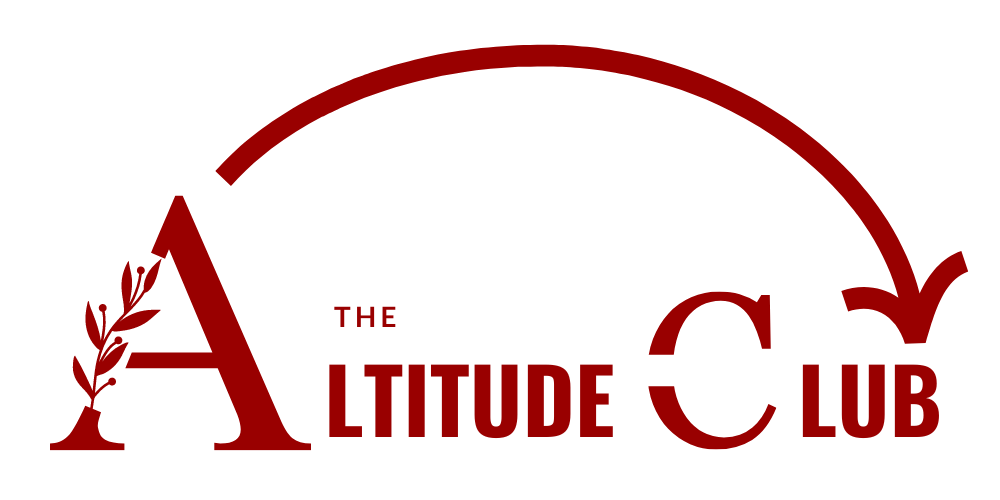Finance
How to set up a MetaMask Wallet
MetaMask is a simple and user-friendly wallet that allows you to store, manage and interact with Ethereum and other Ethereum-based tokens in a secure way.
January 27th, 2023

Setting up a MetaMask wallet is a simple process that can be completed in just a few steps.
Get MetaMask Extension
First, visit MetaMask.io and click on the “Get Chrome Extension” or “Get Firefox Extension” button to add the MetaMask extension to your browser. Once the extension is installed, click on the MetaMask icon in your browser to open the wallet.
Create a New Wallet
Next, you will be prompted to create a new wallet or import an existing one. If you are creating a new wallet, click on the “Create a Wallet” button and set a strong password for your wallet. It is important to remember this password, as it will be needed to access your wallet in the future.
Record Your Seed Phrase
Once your wallet is created, you will be given a 12-word seed phrase. This phrase is used to recover your wallet in case you lose access to it. It is important to write down this seed phrase and store it in a safe place, as it cannot be retrieved later.
Add Tokens
After completing these steps, you will be taken to your MetaMask wallet dashboard. Here, you will see your Ethereum address and your account’s balance. You can use this address to receive Ethereum and other Ethereum-based tokens. To add funds to your MetaMask wallet, click on the “Add Token” button on the dashboard and search for the token you want to add. Once you have found the token, click on “Add Token” to add it to your wallet. You can then send the token to your MetaMask address from an external wallet or an exchange.
Connecting to DApps
It’s also good to know that MetaMask offers a feature called “Connect to dapp” that allows you to interact with decentralized apps (dApps) on the Ethereum network. When you visit a dApp website, you will be prompted to connect your MetaMask wallet. Once connected, you can interact with the dApp using your MetaMask wallet.
Signing Transactions
Another important feature of MetaMask is the ability to sign transactions. When you interact with a dApp, you may be prompted to sign a transaction in order to complete an action. This is a security measure to ensure that only you can authorize actions on your account.
Transaction History
You can also view your transaction history by clicking on the “Transactions” tab on the MetaMask dashboard. Here, you can see a list of all the transactions you have made from your MetaMask wallet.
Two-Factor Authentication
It is highly recommended to activate the MetaMask’s two-factor authentication feature. This feature requires a unique code to be entered every time you want to access your wallet, adding an extra layer of security to your account.
Backup Your Wallet
Finally, it’s important to backup your wallet by exporting your seed phrase and keep it in a safe place. This will allow you to restore your wallet in case you lose access to it.
MetaMask Mobile
The MetaMask Mobile App can be download for both Iphone and Android inside of the App Store and Google Play Store respectively. It is recommended to create a wallet on desktop and then import to your mobile device once the proper saftey measures have been taken. MetaMask Mobile possesses it’s own built-in browser where you can connect dApps at your leisure. You can also view all of your digital assets directly inside of the dashboard.
Conclusion
In conclusion, MetaMask is a simple and user-friendly wallet that allows you to store, manage and interact with Ethereum and other Ethereum-based tokens in a secure way. With the above-mentioned steps, you will be able to set up your MetaMask wallet and start using it for your crypto transactions.